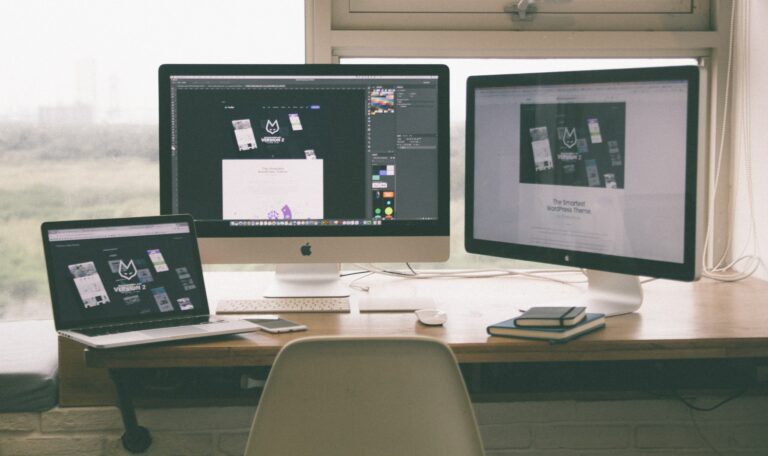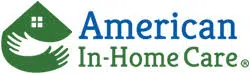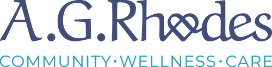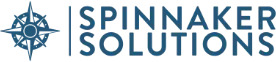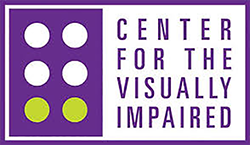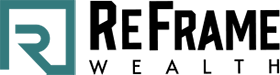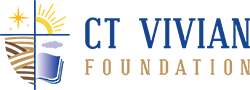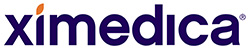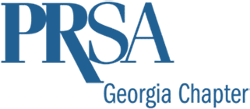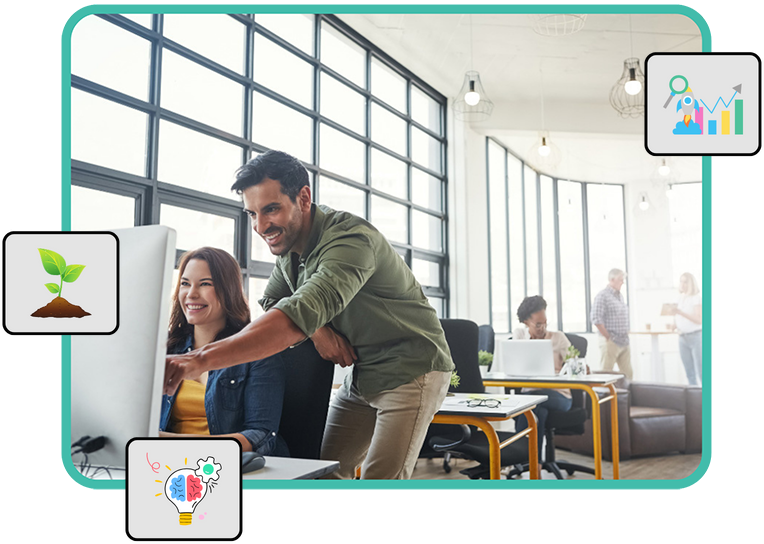Introduction
Whether you’re a small business owner, a freelancer, or a solopreneur, chances are you need a website. And these days, one of the easiest and most popular ways to create a website is with WordPress. In fact, according to W3Techs, WordPress is used by 34.6% of all websites on the internet!
But before you can start reaping the many benefits of having a WordPress site—like increased online visibility and traffic, the ability to showcase your products or services, and improved credibility—you need actually to launch your site. And that’s where this checklist comes in. Use it as a guide to help ensure that your site launch goes off without a hitch!
- Choose Your Domain Name & Hosting Provider
Your domain name is your website’s address on the internet. It’s what people will type into their browsers to visit your site. And your hosting provider is where your website lives on the internet. Think of it like renting a plot of digital land for your site to reside on.
When choosing your domain name, try to go for something short, easy to remember, and relevant to your business. And as for your hosting provider, there are many options. Do some research to find one that will best suit your needs.
- Install WordPress
Installing WordPress is a simple process that just takes a few minutes to complete. To install WordPress, you will need to have access to a web server with PHP and MySQL installed. If you do not have access to a web server, you can easily set one up using one of the many free web hosting services available on the internet.
Once you have access to a web server, you can download the WordPress software from the official WordPress website. After downloading the software, you will need to unzip it and upload it to your web server. Once WordPress is installed on your server, you will need to create a MySQL database for it. This can be done using phpMyAdmin, which is a web-based tool for managing MySQL databases.
After creating the database, you will need to create a user account for WordPress. This can be done by going to the “Users” section of the WordPress administration panel and clicking on the “Add New User” button. Fill out the form that appears and click on the “Create User” button.
Once the user account is created, you will need to log in to WordPress using the username and password that you just created. After logging in, you will be taken to the WordPress administration panel. From here, you can begin creating content for your website.
- Choose Your Theme
Now that you have WordPress installed, it’s time to choose a theme for your website. A theme is the “look and feel” of your site. It controls things like the colors, layout, and overall design.
There are thousands of themes to choose from. You can find free themes in the WordPress repository or paid themes from third-party sites.
To find a theme, go to the Appearance > Themes section of your WordPress admin panel. From there, you can browse through the available themes or search for specific ones.
When you find a theme you like, hover over it and click the “Install” button. After that, you can activate it by clicking the “Activate” button.
And that’s it! Your WordPress site should now have a new look and feel thanks to your new theme.
- Install Plugins
Plugins are small pieces of software that add functionality to a WordPress site. There are plugins for just about everything, from contact forms to security.
Installing a plugin is simple. First, log into your WordPress site and navigate to the Plugins menu. From here, click Add New.
This will take you to the plugin directory. Here, you can browse through the available plugins and find one that meets your needs.
Once you’ve found a plugin you’d like to install, click Install Now. WordPress will now download and install the plugin for you.
You can now activate the plugin by clicking Activate under the plugin name.
- Create Pages & Posts
This section will teach you how to create pages and posts in WordPress.
Creating a Page
Pages are the foundation of your website. They’re static and typically don’t change as often as posts. Common examples of pages are your About, Contact, and Services pages.
To create a page in WordPress, follow these steps:
- On the left-hand side of your WordPress dashboard, hover over the Pages tab and click Add New.
- Give your page a title (for example, About Us) and start writing your content in the page editor.
- Once you’re happy with your content, click the Publish button to make your page live on your website.
Creating a Post
Posts are pieces of content that are displayed in reverse chronological order on your blog. In other words, the most recent post you publish will appear at the top of your blog page, with older posts appearing below it.
To create a post, follow these steps:
- On the left-hand side of your WordPress dashboard, hover over the Posts tab and click Add New.
- Give your post a title (for example, My Latest Blog Post) and start writing your content in the post editor.
- Once you’re happy with your content, click the Publish button to make your post live on your blog.
- Configure Your Settings
Now that you’ve registered for an account, it’s time to configure your settings. This will include things like your name, email address, and password.
To access your settings, click on the “Settings” link in the top navigation bar. From here, you can update your personal information, change your password, and more.
Be sure to take a few minutes to update your settings so that everything is just the way you want it.
- Regular Maintenance & Upgrades
One of the most important aspects of keeping your website running smoothly is to regularly check for updates and ensure that all plugins and themes are up-to-date. Outdated software can cause serious security vulnerabilities, so it’s important to keep everything updated.
Additionally, it’s a good idea to run regular maintenance tasks such as backing up your website, cleaning up your database, and checking for broken links. These tasks can help keep your website running smoothly and prevent any major issues from arising.
If you’re not comfortable performing these tasks yourself, many companies offer website maintenance services. These services can be a great way to ensure that your website is always up-to-date and running smoothly.
Conclusion
This checklist will help ensure your WordPress site launch goes off without a hitch! By taking care of all the details beforehand, you’ll be able to confidently go live knowing that your site is ready to face the world wide web—and hopefully attract some new visitors in the process.
In case you need some help, please contact our WordPress experts for some support.
Let us generate leads and grow your business.
Get a Free Consultation for Our Atlanta SEO and WordPress Support Services.
Or call 404-996-1225

A customer happiness engineer, Sonny has over 6 years of experience in WordPress and WooCommerce. He has a strong commitment to high standards of web design, user experience, usability and speed for clients’ websites.